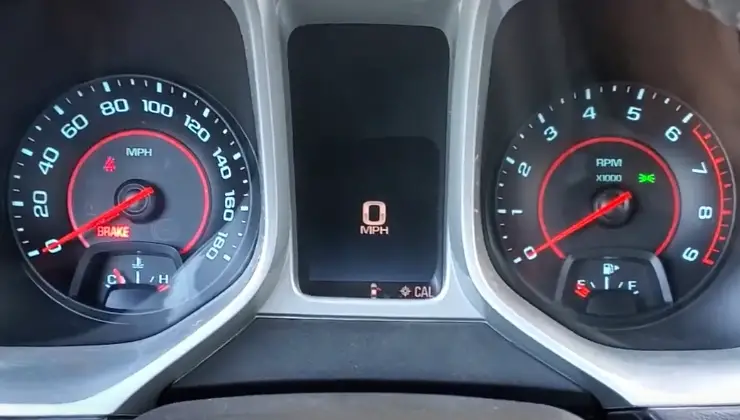If you own a Chevrolet Camaro, you’re likely familiar with the infotainment system, which includes a touchscreen display. Sometimes, you may experience issues with the screen, such as freezing or becoming unresponsive. In these cases, resetting the Camaro screen may be the solution. In this article, we’ll walk you through the steps about how to reset Camaro screen and troubleshoot common issues.
Contents
Why Resetting Camaro Screen Is Important
When the Camaro screen becomes unresponsive or displays errors, it can be frustrating and impact the driving experience. By resetting the screen, you can often resolve issues and restore the system to its optimal functionality. Additionally, resetting the Camaro screen can help avoid more serious problems that may arise if you don’t address the issue promptly.
How to Reset Camaro Screen
To reset the Camaro screen, follow these steps:
- Turn off the vehicle and wait for the system to shut down completely.
- Open the driver’s side door and wait for a few moments.
- Close the driver’s side door and turn on the vehicle.
- Wait for the infotainment system to boot up and verify that the screen is responsive.
If the screen is still unresponsive after resetting it, you may need to perform a more thorough reset. This can be done by disconnecting the battery for a few minutes and reconnecting it. However, disconnecting the battery can also reset other settings in the vehicle, so it should only be done as a last resort.
Troubleshooting Common Camaro Screen Issues
If resetting the Camaro screen doesn’t resolve the issue, there are a few other steps you can take to troubleshoot common problems.
Check for software updates: Ensure that the Camaro’s software is up to date. GM regularly releases software updates to address bugs and improve performance. You can check for updates by visiting the GM Owner Center website.
Check for connectivity issues: If you’re having trouble connecting the phone or other device to the Camaro’s infotainment system, check that the device is compatible and that you have enabled the necessary settings on both the device and the Camaro.
Clear cache: If the Camaro’s screen is slow or unresponsive, clearing the cache can often help. To clear the cache, go to the Home screen, select Settings, then System, then Storage. Finally, select Clear Cache.
Restart Bluetooth: If you’re experiencing issues with Bluetooth connectivity, try restarting the Bluetooth function. To do this, go to the Home screen, select Settings, then Bluetooth. Finally, turn off Bluetooth and turn it back on.
Contact customer support: If you’re still experiencing issues after troubleshooting, contact customer support for assistance. GM offers customer support via phone, email, and live chat.
Frequently Asked Questions
Here are some FAQs about resetting Camaro screen –
Q: Will resetting my Camaro screen delete any saved settings or data?
A: Resetting the Camaro screen will not delete saved settings or data.
Q: What should I do if resetting the Camaro screen doesn’t work?
A: If resetting the Camaro screen doesn’t work, try troubleshooting common issues or contact customer support.
Q: Can I reset the Camaro screen without turning off the vehicle?
A: No, you must turn off the vehicle to reset.
Q: Can I reset the Camaro screen while driving?
A: It is not recommended to reset the Camaro screen while driving. You should always pull over and turn off the vehicle before resetting the screen.
Q: Will resetting the Camaro screen void my warranty?
A: No, resetting the Camaro screen will not void the warranty.
Q: What is the difference between resetting the Camaro screen and performing a factory reset?
A: Resetting the Camaro screen is a simple reboot of the system to resolve issues while performing a factory reset will erase all data and settings on the system.
Q: Can I reset the Camaro screen myself or do I need to take it to a dealership?
A: You can reset the Camaro screen yourself by following the steps outlined in this article. However, if you are unsure or uncomfortable with the process, you can always take it to a dealership for assistance.
Conclusion
Resetting the Camaro screen can be a simple and effective solution to resolve issues with the infotainment system. By following the steps outlined in this article about how to reset Camaro screen, you can easily reset the screen and troubleshoot common problems.
Remember to always check for software updates, clear the cache, and contact customer support if necessary. With these tips and tricks, you can enjoy a smooth and seamless driving experience in the Chevrolet Camaro.